¶ Create a bootable USB flash drive
In this section, you will learn how to create a bootable USB flash drive that will allow you to deploy Phyllome on a target computer.
- Requirements
- A fast USB 3.0 flash drive of at least 10 GB
- A local copy of the Fedora Everything ISO file
¶ Command-line instructions for Unix systems
-
Plug the USB 3.0 flash drive in your computer.
-
Then adapt that command, which assumes that the Fedora Everything ISO file is available in the current folder and that the target device is called
sdz. Uselsblkto identify it.
This command will destroy any data on the target device
sdz
# dd bs=4MB if=./Fedora-Everything-netinst-x86_64-41-1.4 of=/dev/sdz
¶ Manual instructions (Cross-platform)
The instructions are designed with Etcher in mind. Other tools such as Rufus, Unetbootin or Ventoy are likely to work too.
Etcher is an open-source, cross platform tool for flashing images to a target medium. It is developed and made available by balena
¶ Download Etcher
You can download Etcher on the official website.
Pick the right version depending on your platform.
Follow the normal procedure to install an application on your computer.
¶ Use Etcher
An account with administrator rights will be needed
-
Insert a blank flash drive on a free USB slot on your computer
-
Open Etcher. You will be greeted by the screen below. Click on Flash from file
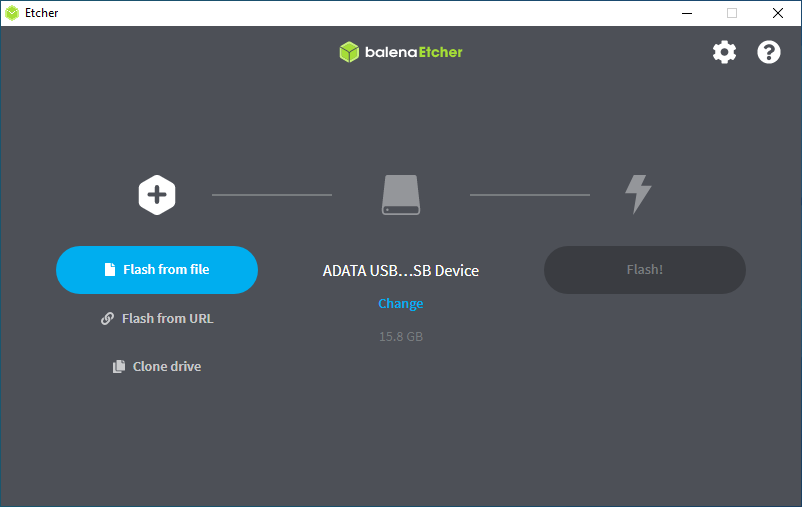
- Browse where the Fedora Everything ISO is stored and select Open
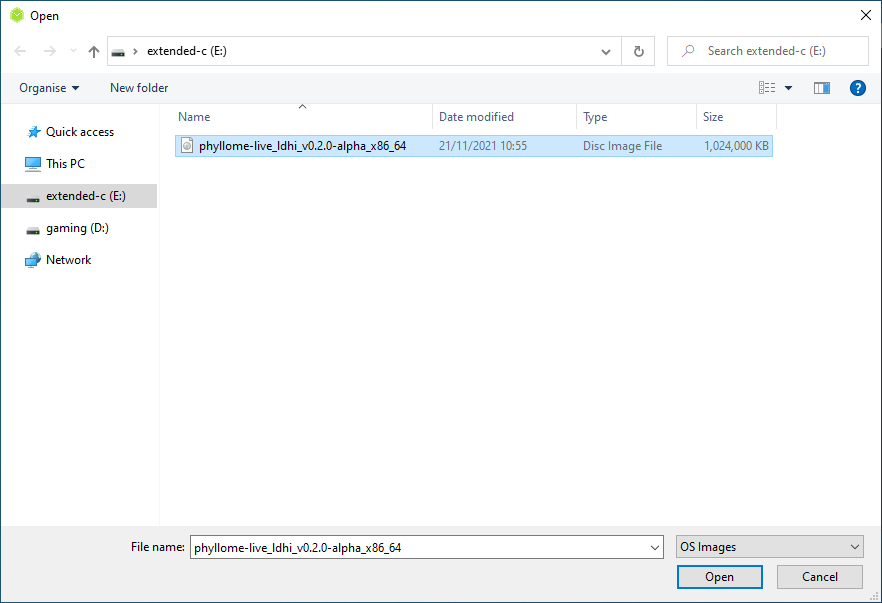
- Etcher should have autodetected your USB flash drive. If this is not the case, press Change on the welcome screen and pick the desired destination on the new window.
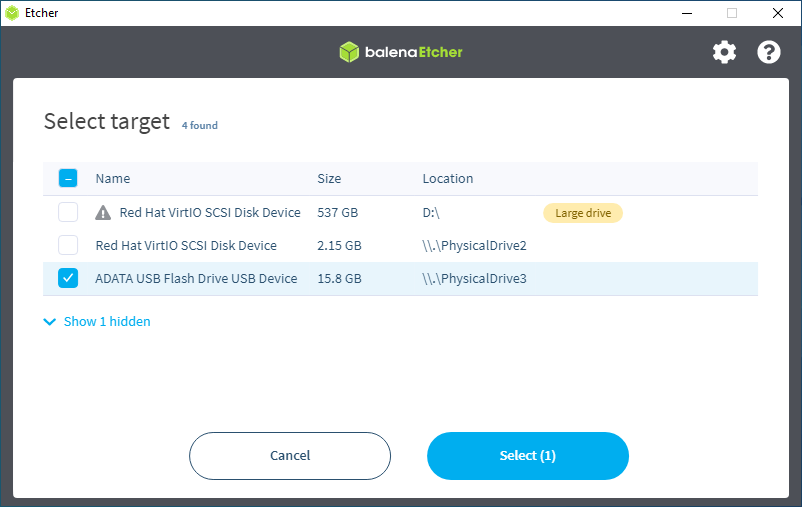
- Select Flash when you are ready.
Clicking Flash will destroy any data on the target device
A prompt might appear, asking for your password or a confirmation
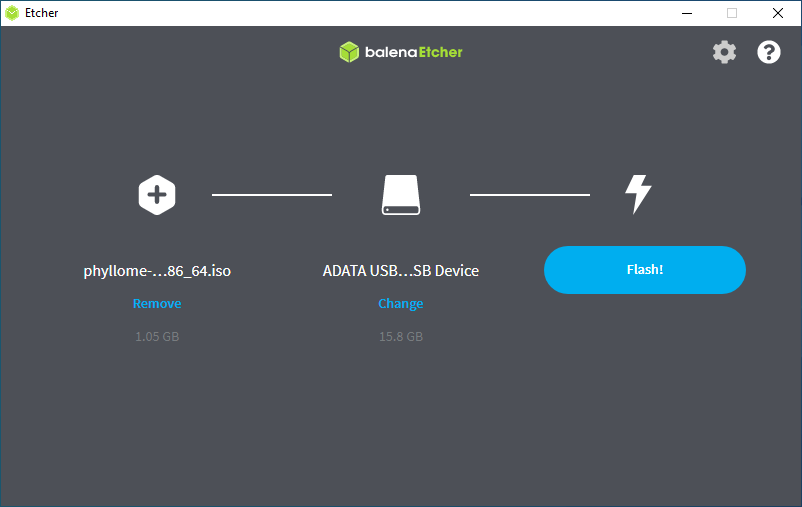
- Wait for a few minutes...
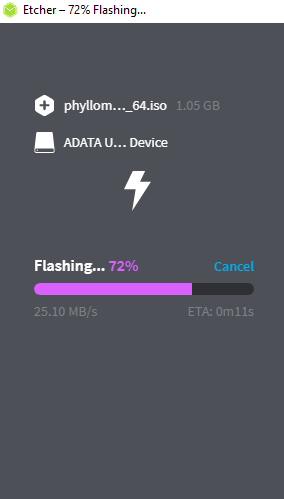
Congratulations, the USB flash drive is now ready to use!
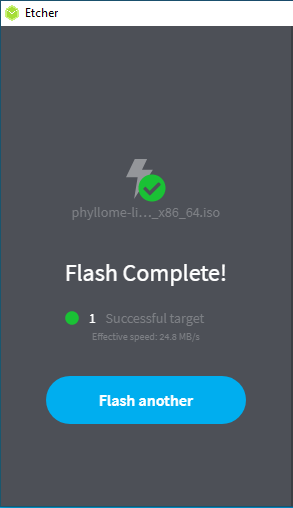
Now that your USB flash drive is ready, please go to the Install Phyllome OS page.